Published on

In this tutorial we will show the main concepts in ChronoForms v8 in order to show you how the form builder works
Part 1: Form pages and Page Events

- Form Title will be displayed in the forms manager.
- Form alias is mandatory, it will be auto generated if empty, it will be used to refence the form in menus, modules and plugin shortcodes in articles (Joomla), posts or pages (in WordPress)
- Your Form can have any number of pages.
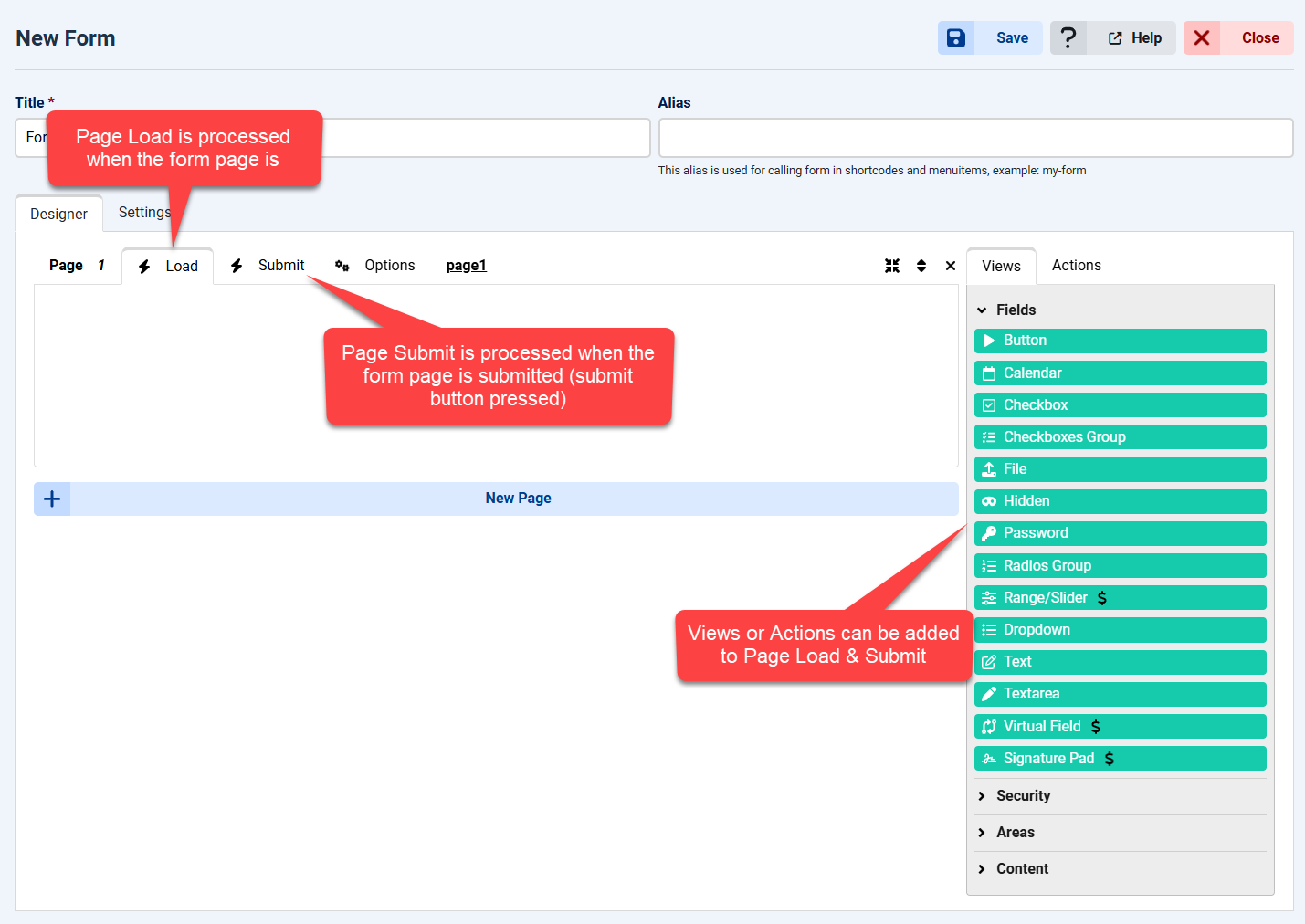
- The form page Load event is processed when the page is loaded.
- The form page Submit event is processed when the form page is submitted (usually using a submit button)
- You may drag and drop Views or Actions from the right side panel to the form page Load & Submit events
Part 2: Form Views & Actions

- Form Views will send some output to the browser, Views include form fields, HTML code, CSS code, JavaScript code, Confirmation message, Containers...etc
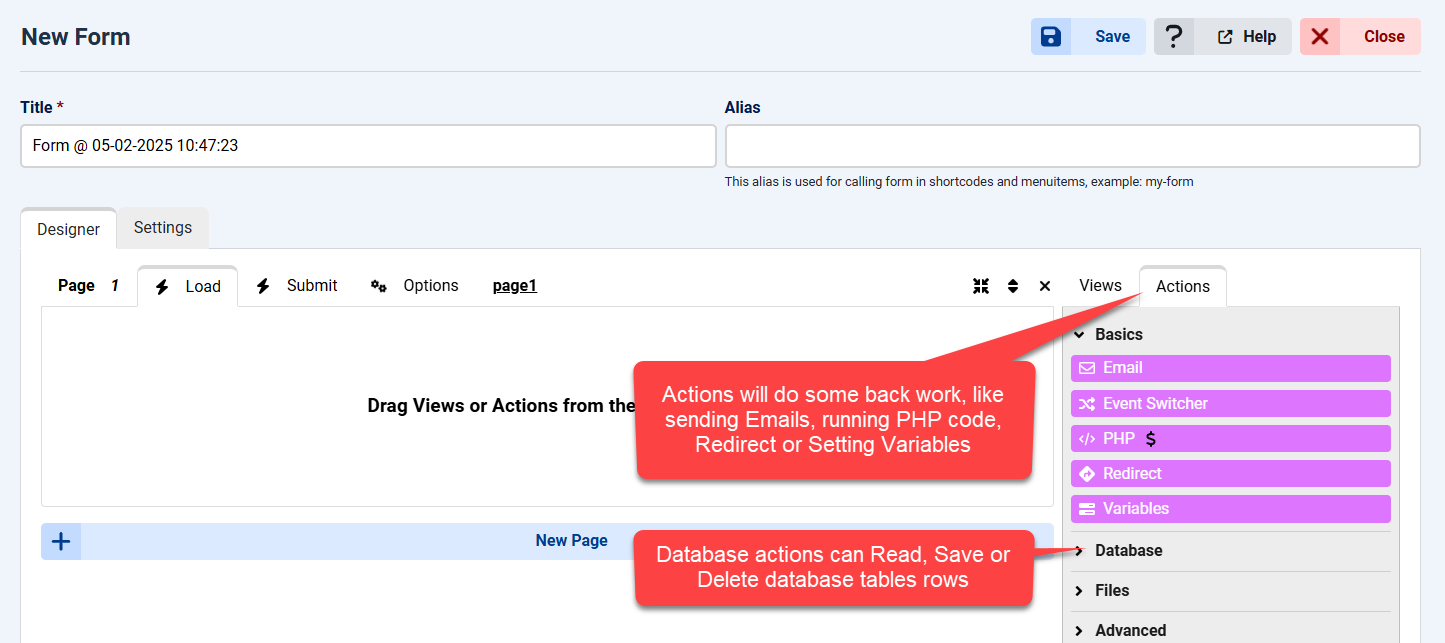
- Form Actions are under the Actions tab on the right side panel
- Form Actions will do server tasks like Sending Emails, running PHP code, Redirecting, Reading from the Database, Redirecting to a Payment gateway...etc
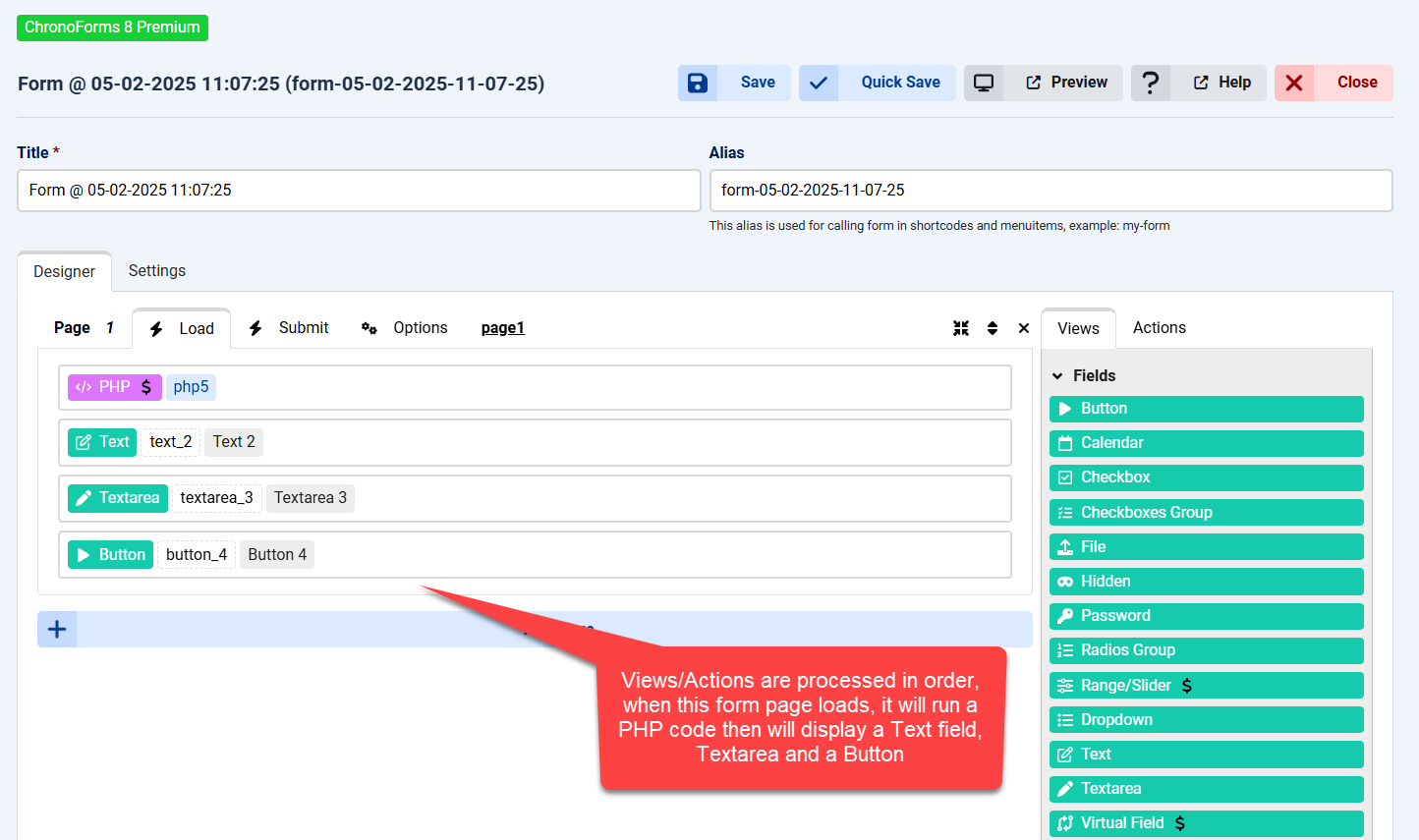
- Form Views & Form Actions placed under form page's events are processed in order, starting from the top to bottom

Part 3: Views & Actions settings

- Each Form View or Action has a Behaviors list which can be used to customize the functionality of this Views or Action item.
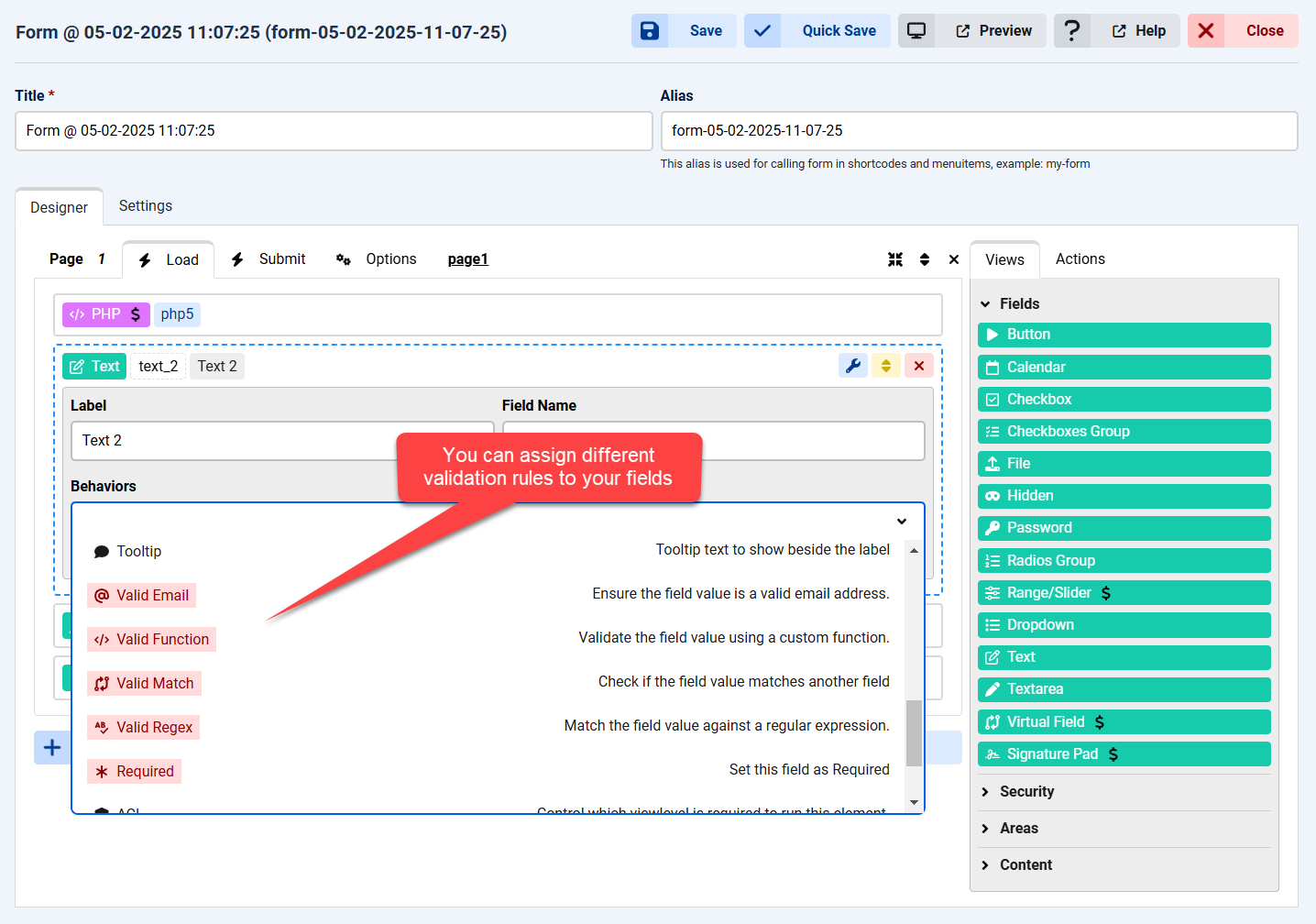
- Form fields views will have the Validation behaviors which can be used to validate the field value.
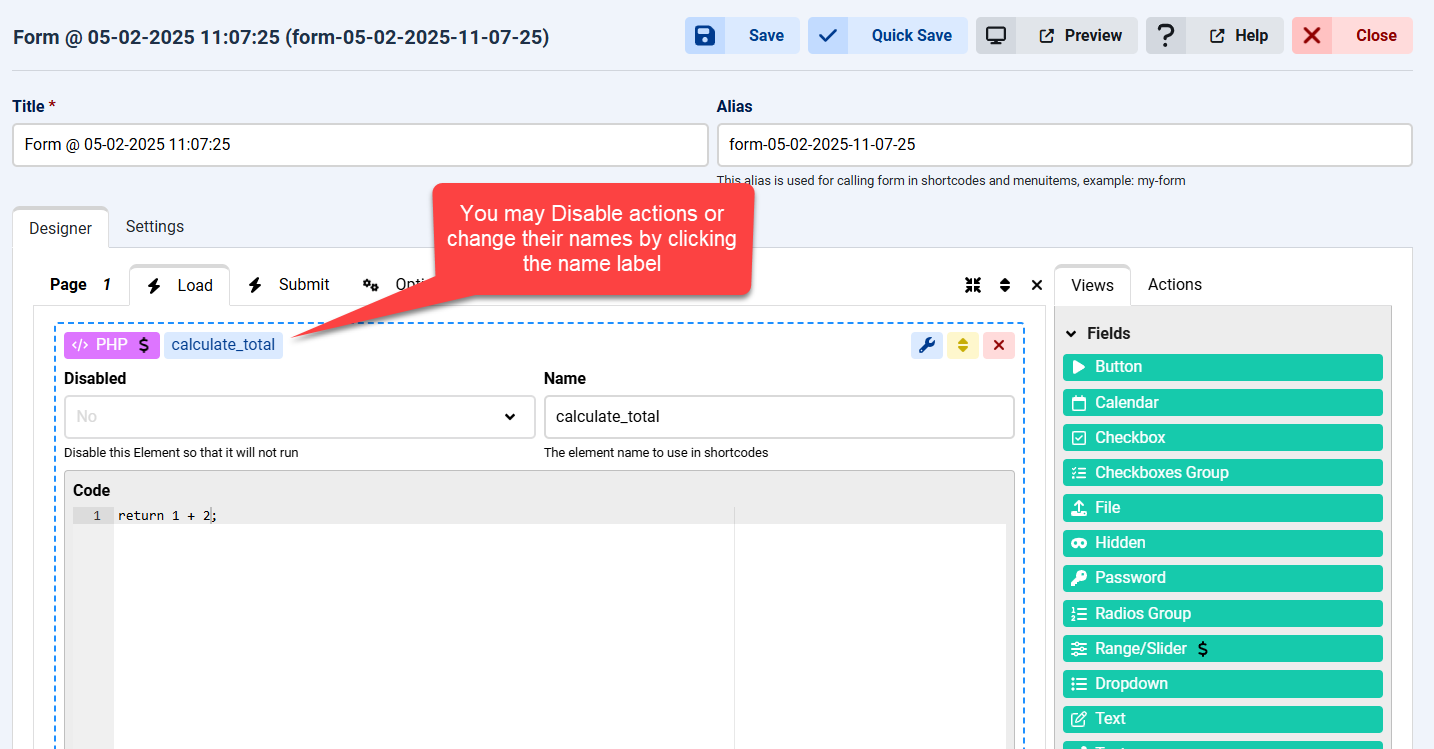
- Form Actions names is important because the returned value uses this name under the Variables array, you can change an Action's name by clicking the Action's blue name label.
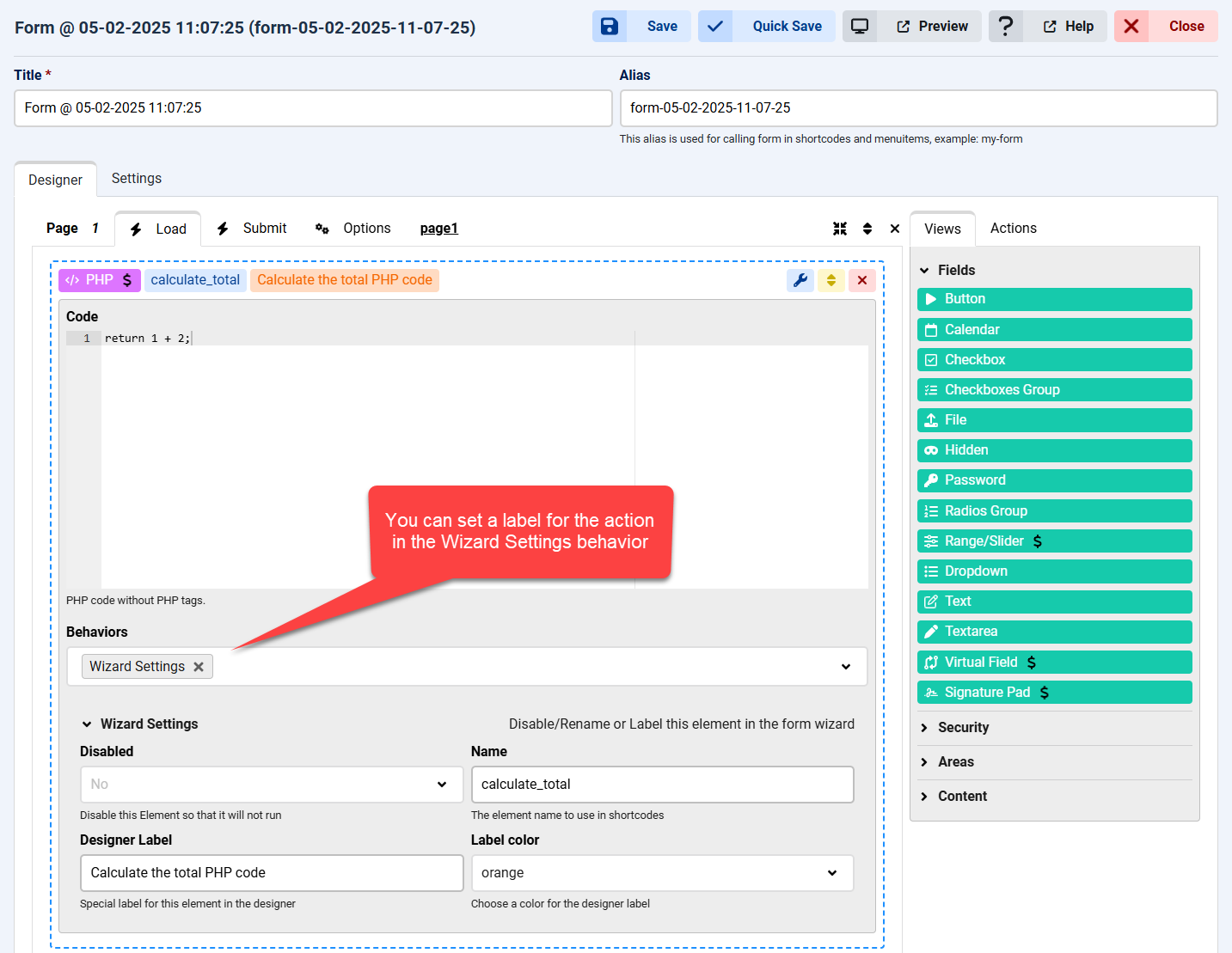
- Form Actions & Views can get a special identification label in the form designer by setting the Designer Label under the "Wizard Settings" behavior.
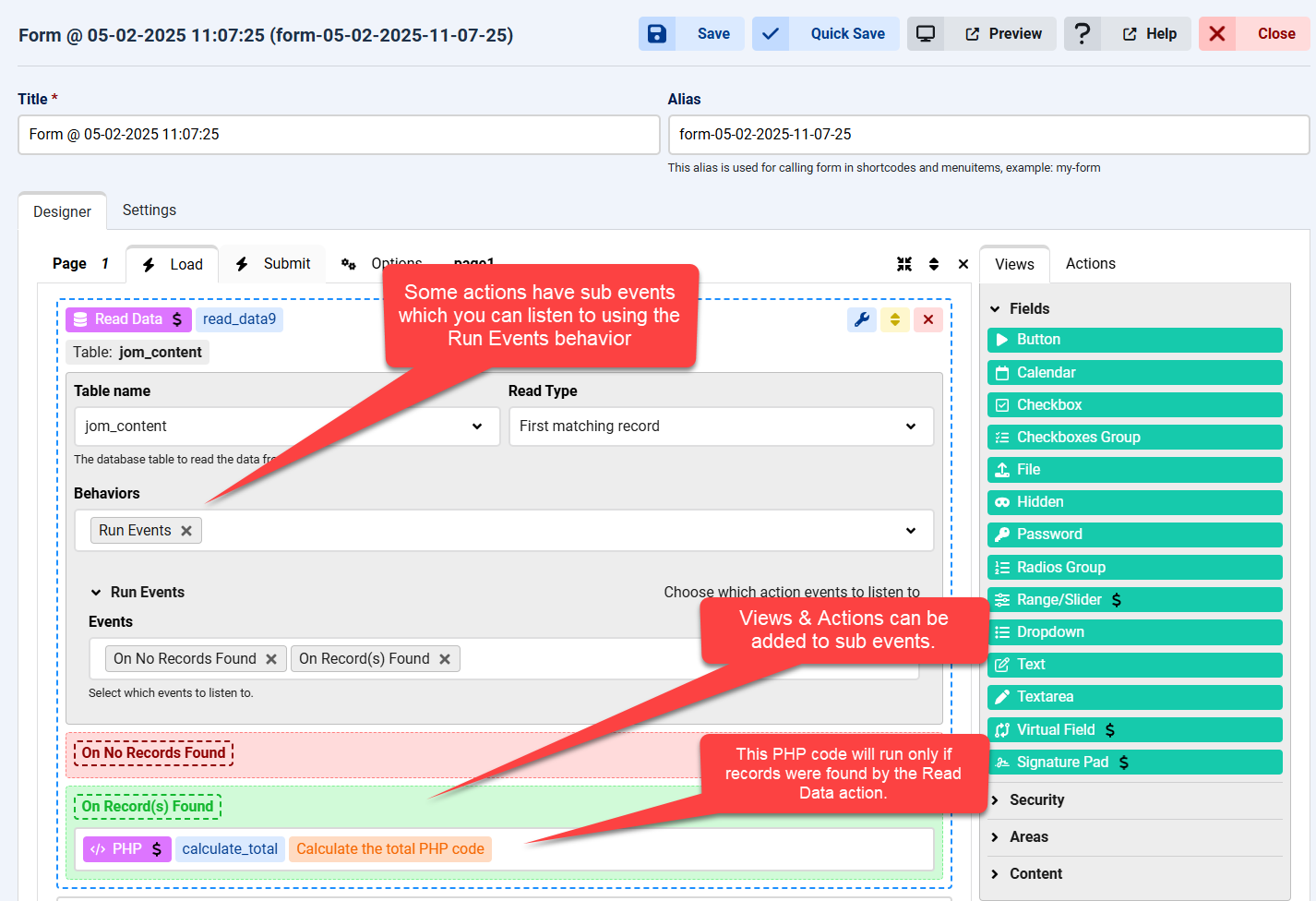
- Some form Actions have internal events triggered based on their processing, like when a database record is found or not found, they can be enabled under the "Run Events" behavior.
- Other form Actions & Views can be dragged under these internal events and they will be processed only if the internal event is triggered.
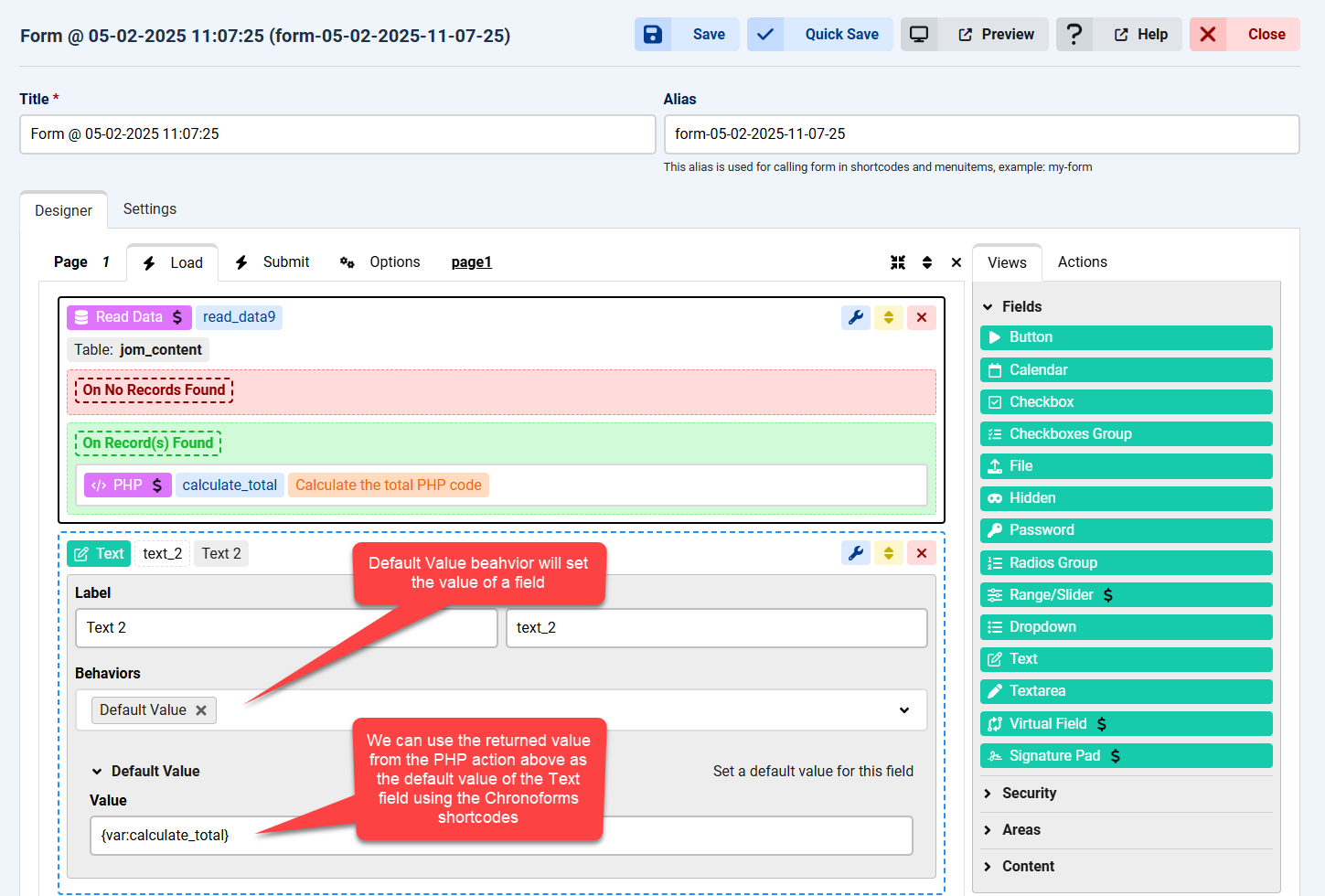
- Form fields default value can be set using the Default Value behavior.
- Chronoforms shortcodes can be used almost everywhere in the form designer, we used the {var:action_name} shortcode here to assign the value from the PHP action above as the default value of the Text field.
Part 4: Form Settings
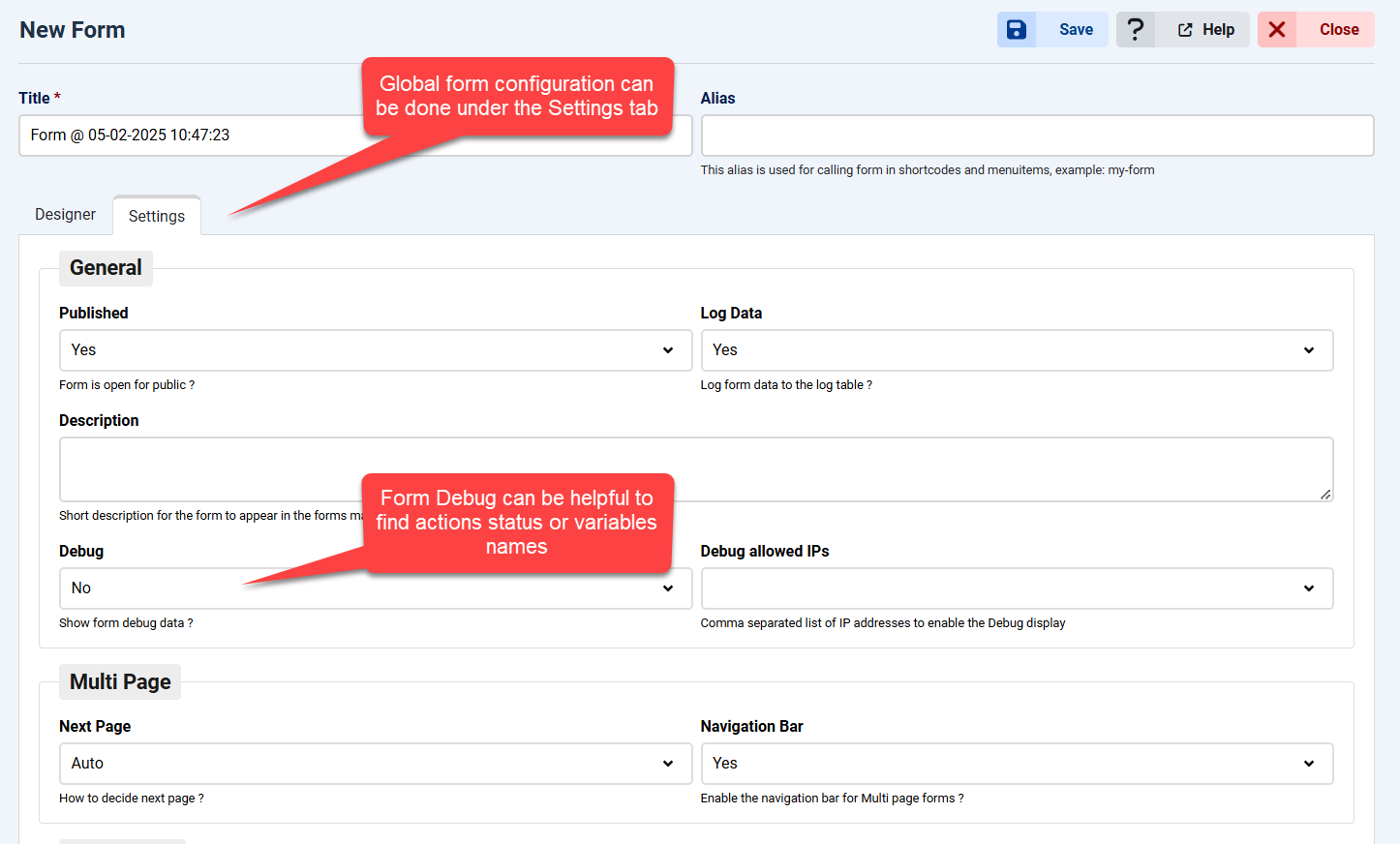
- Multiple form settings can be found under the Settings tab of the form editor.
- The Form Debug setting will display helpful debug information under the form when enabled.
Part 5: Page options
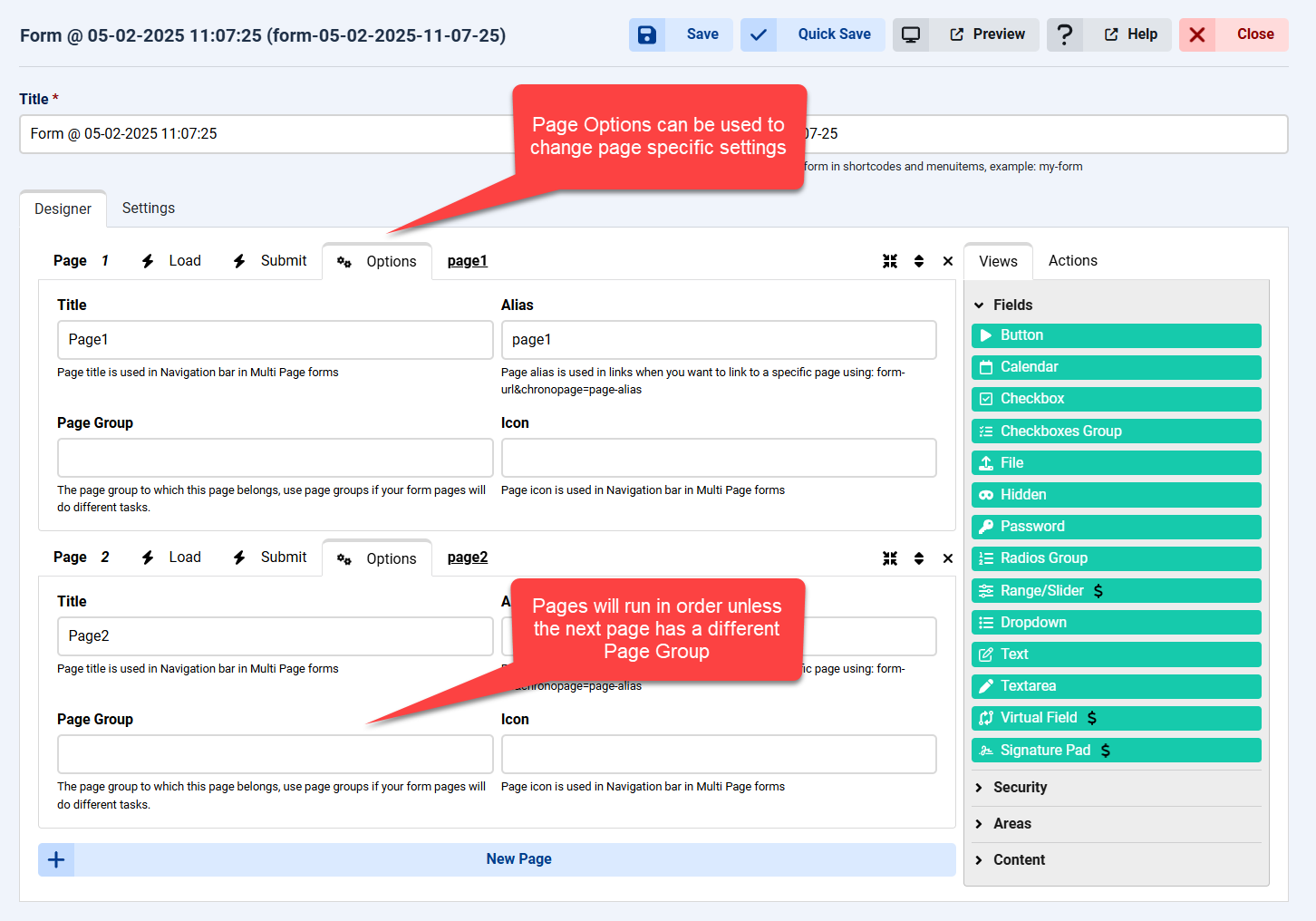
- Form pages will run in order from Top to bottom until the last page.
- This only applies if the pages have the same "Page Group", so if the 2nd page has a different Page Group then it will not run after the first page is submitted.
- Instead it will run when the form URL is accessed along with the 2nd page parameter: form-url?chronopage=page2-alias


Comments: