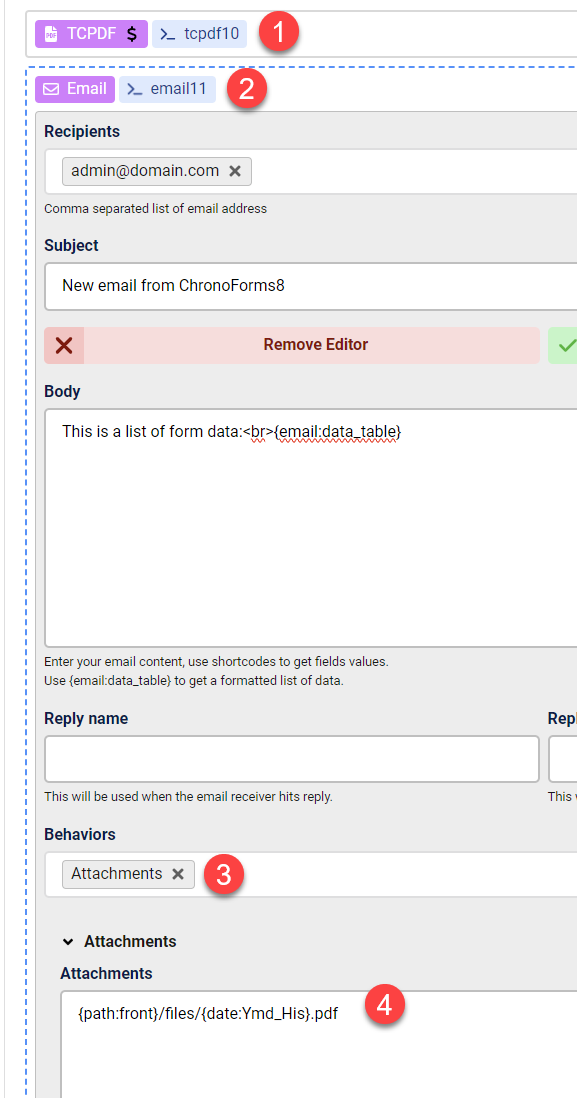Published on
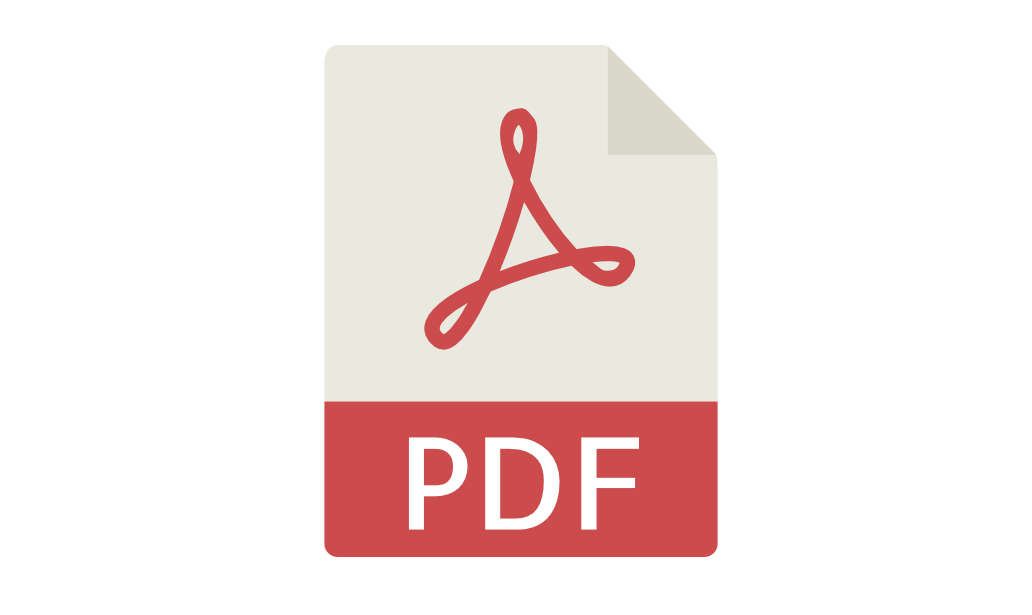
Create PDF files using your Chronoforms8
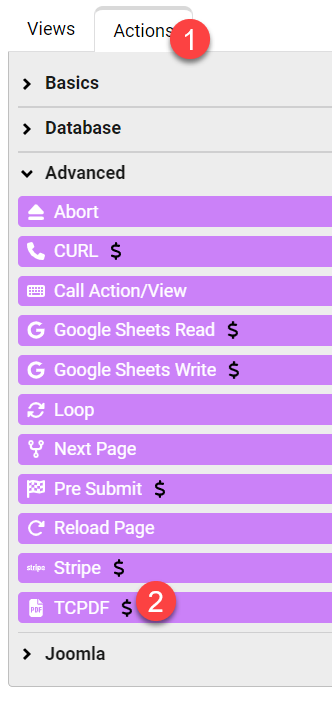
- Open the Actions area
- Open the Advanced section and drag a TCPDF action to the Load or Submit area of your form page
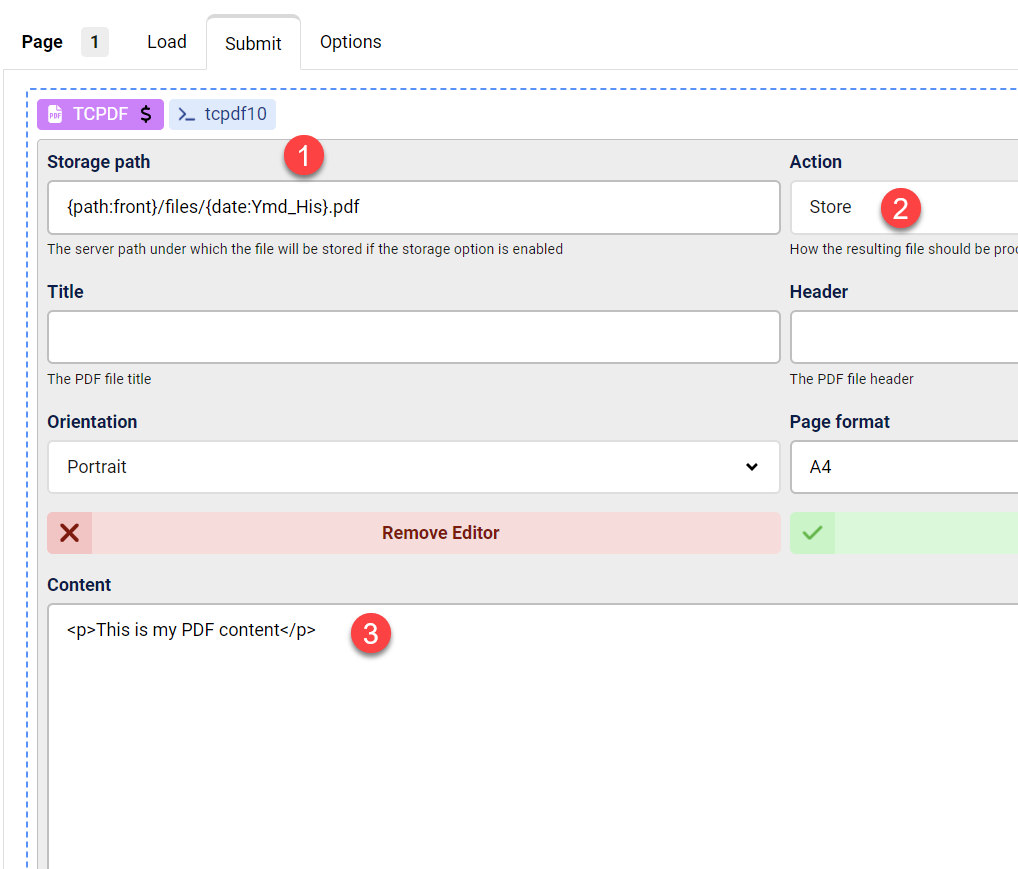
- Customize the storage path on your server
- Make sure the store option is selected
- Customize the PDF file content, this may include HTML or CSS inside Style tags, you may enable the rich text editor for this
Save the form and test the PDF file, you may set the TCPDF action to "Store and Download" so that you can view the created PDF file
if you want to attach the created PDF file to an email then you need to add the PDF file path to the Email attachments behavior, you will also need to have the TCPDF run BEFORE the email, here is how it should look like: