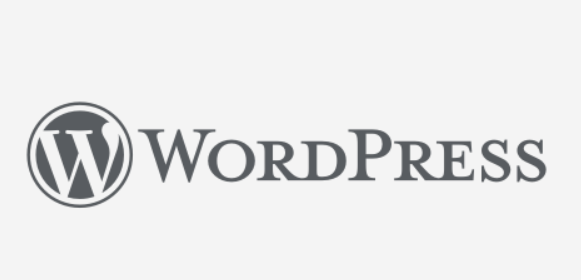
Want to install the ChronoForms v8 WordPress form builder to create powerful, mobile-friendly forms in your WordPress website? This step-by-step guide walks you through downloading and installing the ChronoForms v8 WordPress form builder.
What you can do with ChronoForms v8 WordPress form builder:
- Build Diverse Forms: Create contact, payment, multi-page, signature, or custom forms with a drag-and-drop interface.
- Mobile-Friendly Design: Design forms that adapt to different screen sizes for optimal user experience.
- Conditional Fields: Show/hide fields or sections based on user input using Triggers and Listeners behaviors.
- Dynamic Options: Load dropdown, checkbox, or radio options from databases for dynamic content.
- Multi-Page Forms: Easily create and navigate multi-page forms with a navigation bar.
- Email Notifications: Send customizable email notifications, confirmations, or attach static files.
- Data Management: Read, store, update, or delete form data in Joomla databases, Google Sheets, or custom tables.
- Spam Protection: Integrate CAPTCHA, reCAPTCHA, or Honeypot for security.
- Payment Integration: Support payments via Mollie, PayPal, or 2Checkout.
- PDF Creation: Generate PDF documents using the TCPDF action.
- Custom Code: Add HTML, CSS, JavaScript, or PHP for tailored functionality.
- Shortcodes: Use shortcodes to embed forms in Joomla articles or retrieve form/system data.
- Form Analytics: View form statistics in the admin interface for performance insights.
- Joomla/WordPress Support: Compatible with Joomla 3, 4, 5, and WordPress, requiring PHP 8+.
3 Steps to install ChronoForms v8 Joomla form builder in WordPress
Step 1: Download the latest ChronoForms v8 installer for WordPress
You can find the latest ChronoForms WordPress form builder installer on the ChronoForms Downloads Page
Here is a Direct link to download the file
Step 2: Open the WordPress plugin upload page
In WordPress admin area, open the Plugins page then click the Add Plugin button
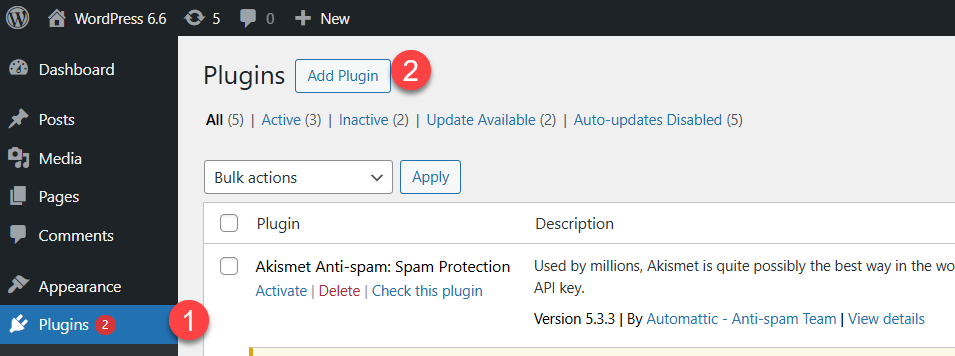
On the Add Plugins page click Upload Plugin then choose the ChronoForms v8 installer file you have downloaded earlier in the file selection field

Step 3: Install
After the you select the downloaded file, click Install Now
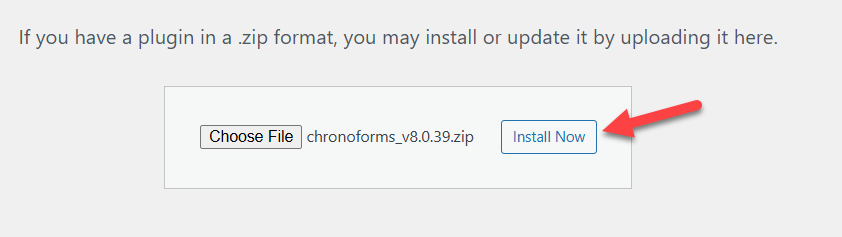
That's it, you should have the latest ChronoForms v8 WordPress form builder installed and ready for creating all kinds of forms for your WordPress website


Comments: