There are 3 ways to display your ChronoForms 8 on your web page
Method 1: Using a Joomla Menu Item
In your Joomla Menus section, select your desired menu to create the link then click New
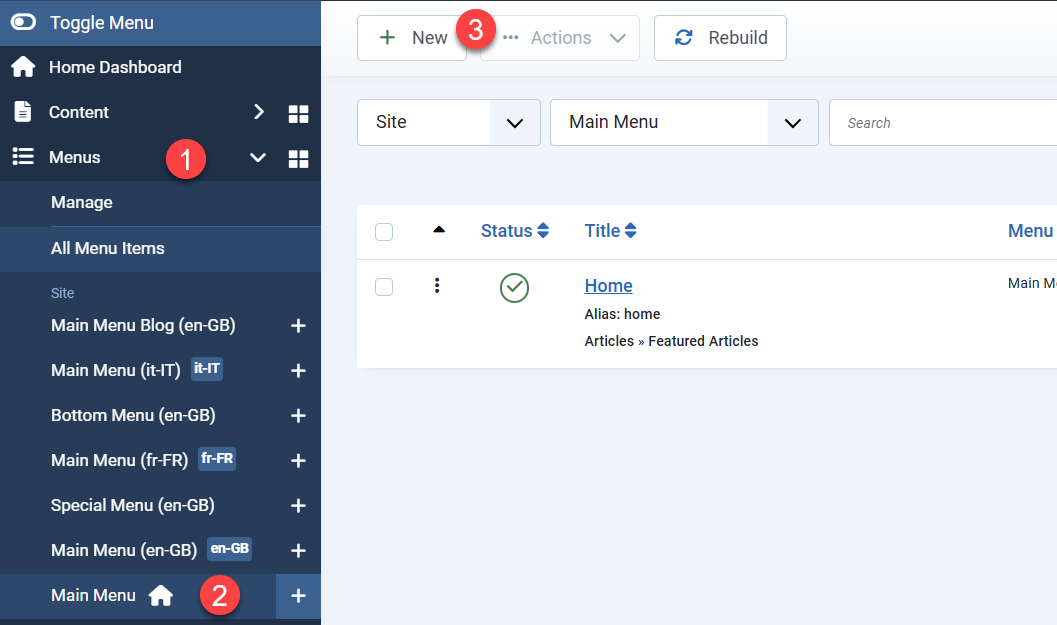
On the new page, enter the Menu item title then click Select for the Menu Item type
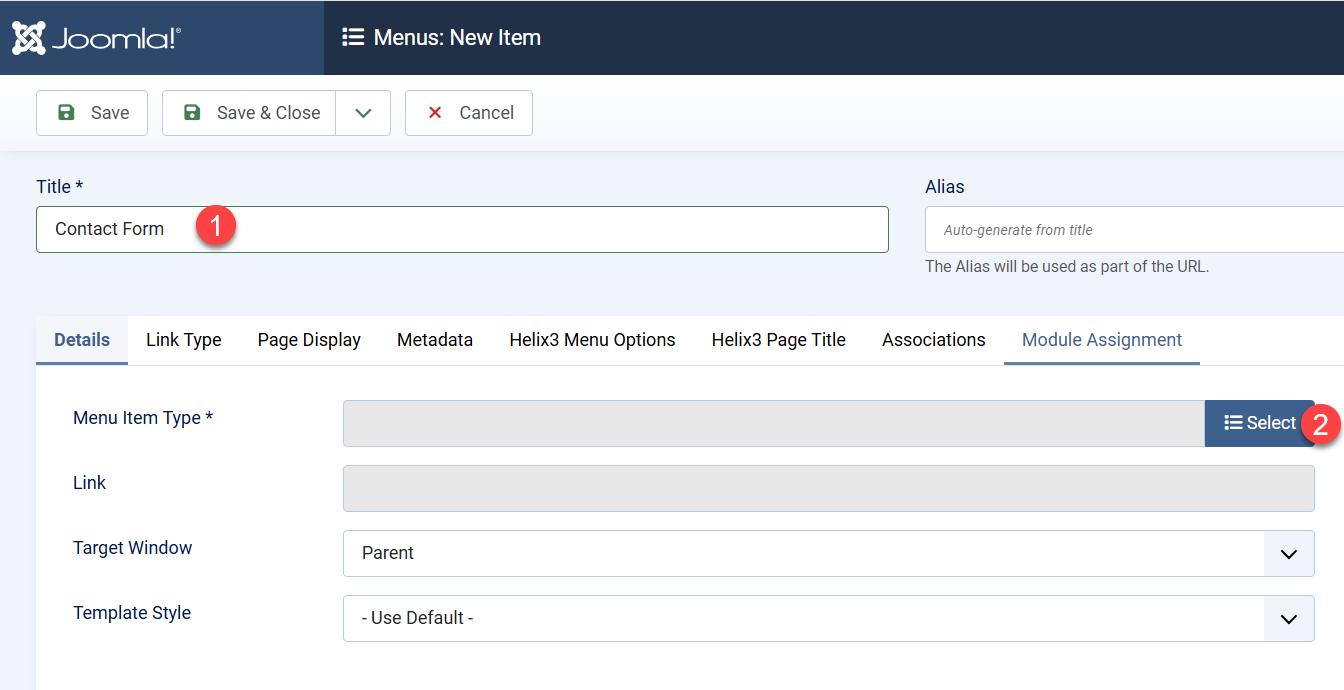
At the Menu Item Type popup, select ChronoForms8:
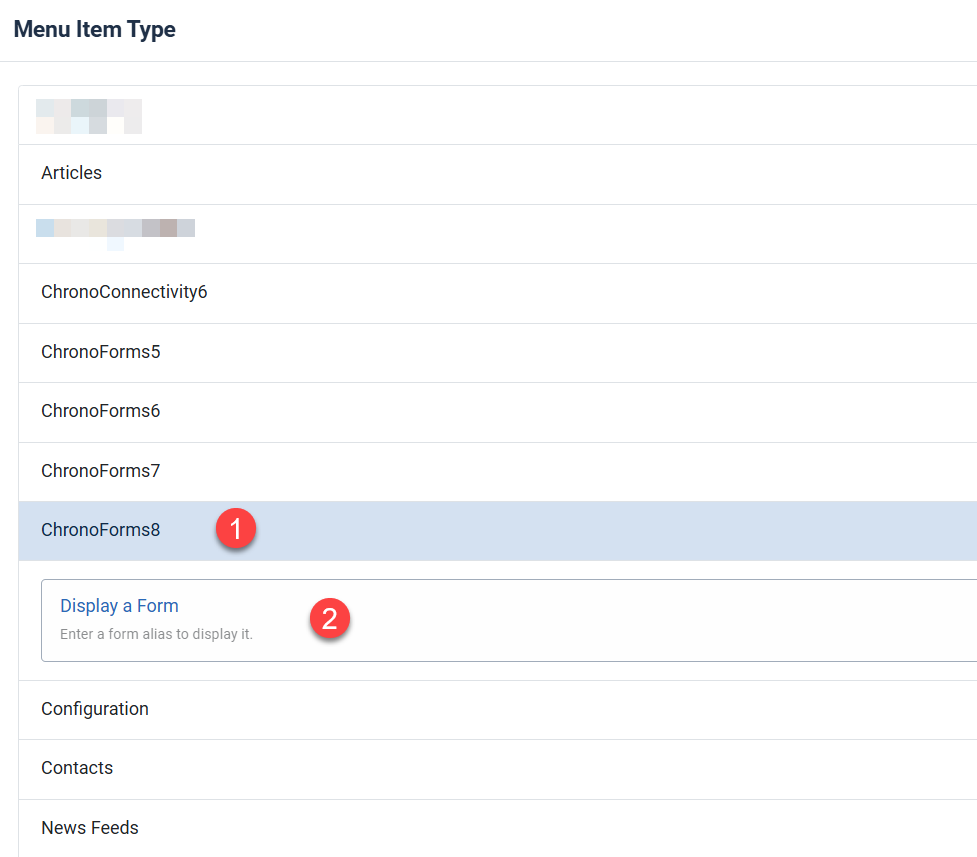
After the popup closes, you need to switch to the Options tab then enter the form Alias you need to display:
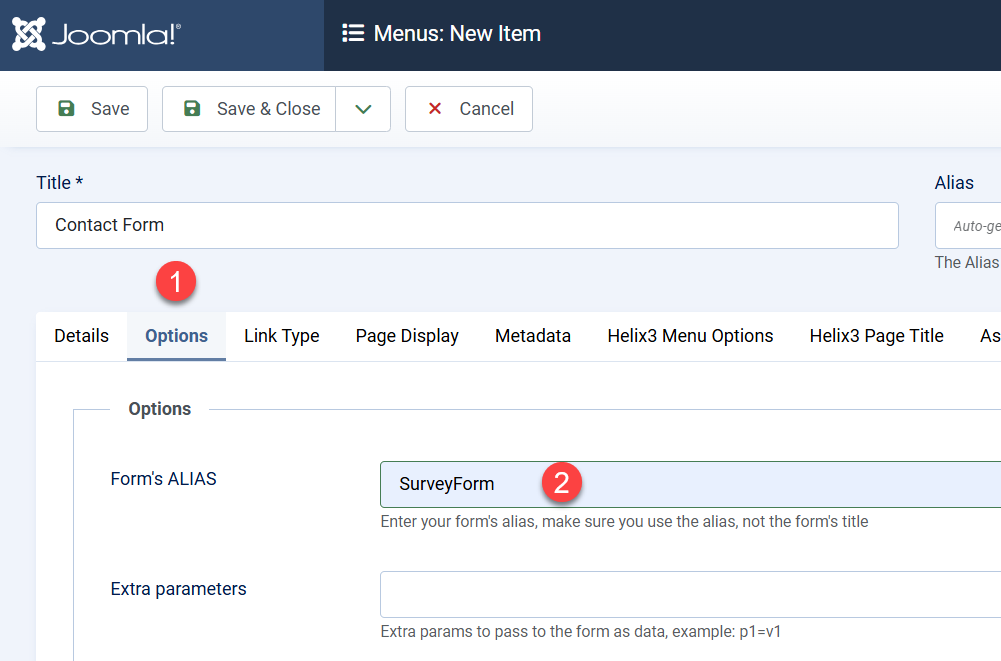
The form Alias is available in your ChronoForms edit page and forms list:
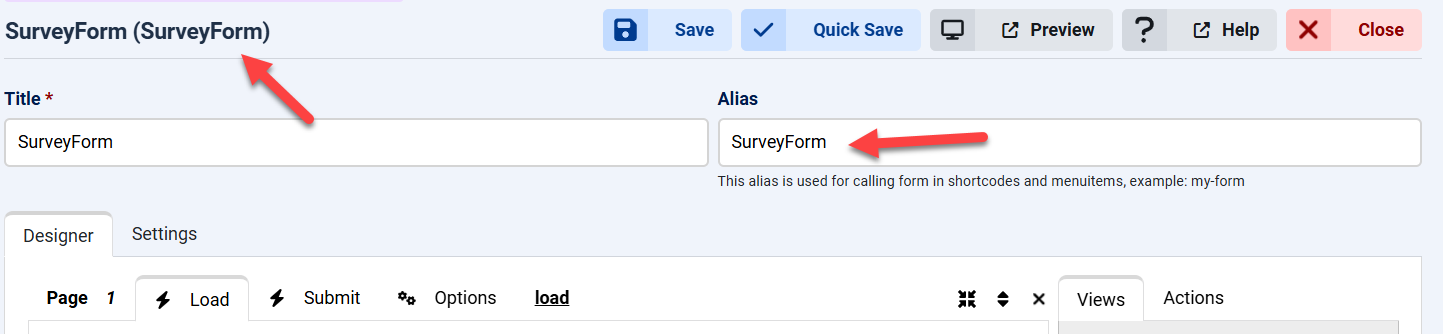
Method 2: Using the Joomla plugin
Make sure you have downloaded and installed either the ChronoForms8 Joomla Content plugin or the ChronoForms8 Joomla System plugin
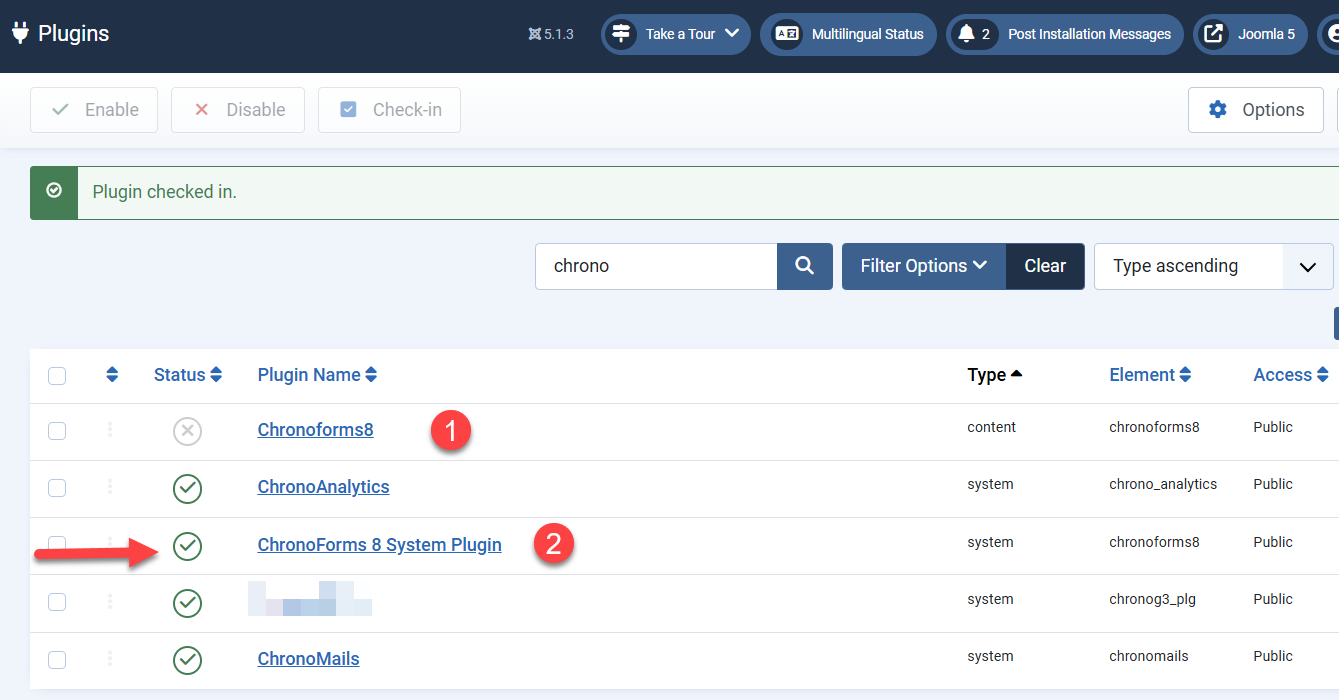
Only one of them should be enabled
Both plugins work in Articles, but the System plugin is needed for using the ChronoForms8 plugin shortcode in other extensions.
Now go to your article and enter {chronoforms8}form-alias{/chronoforms8} to display the form there:
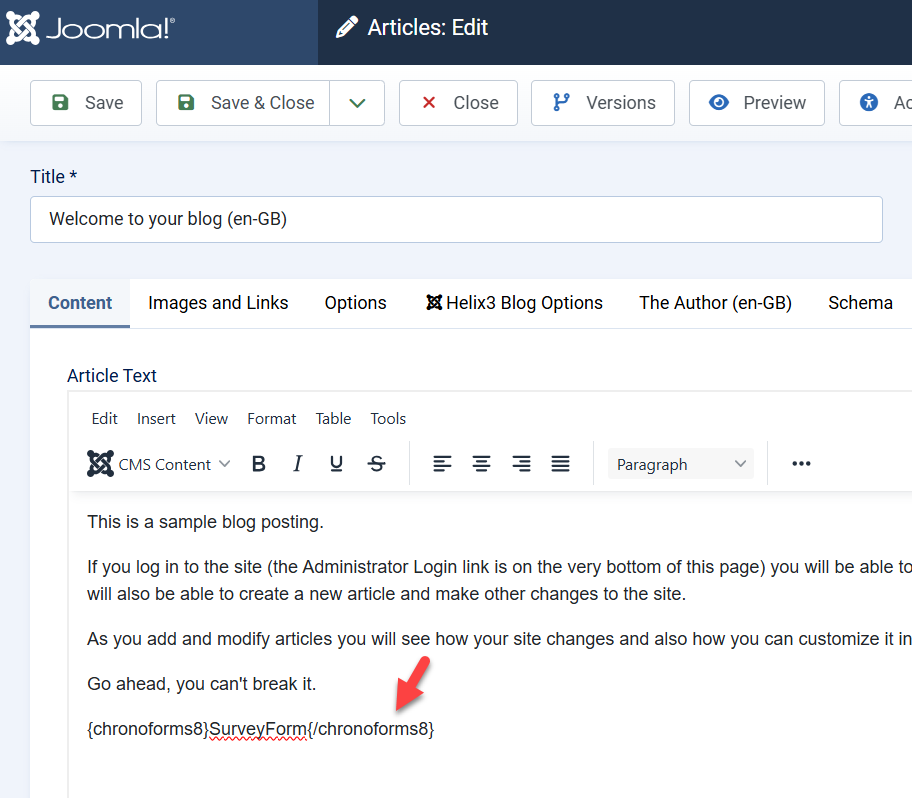
Method 3: Using the ChronoForms8 module
After downloading and installing the ChronoForms8 module, you need to go to Content > Site Modules > ChronoForms8
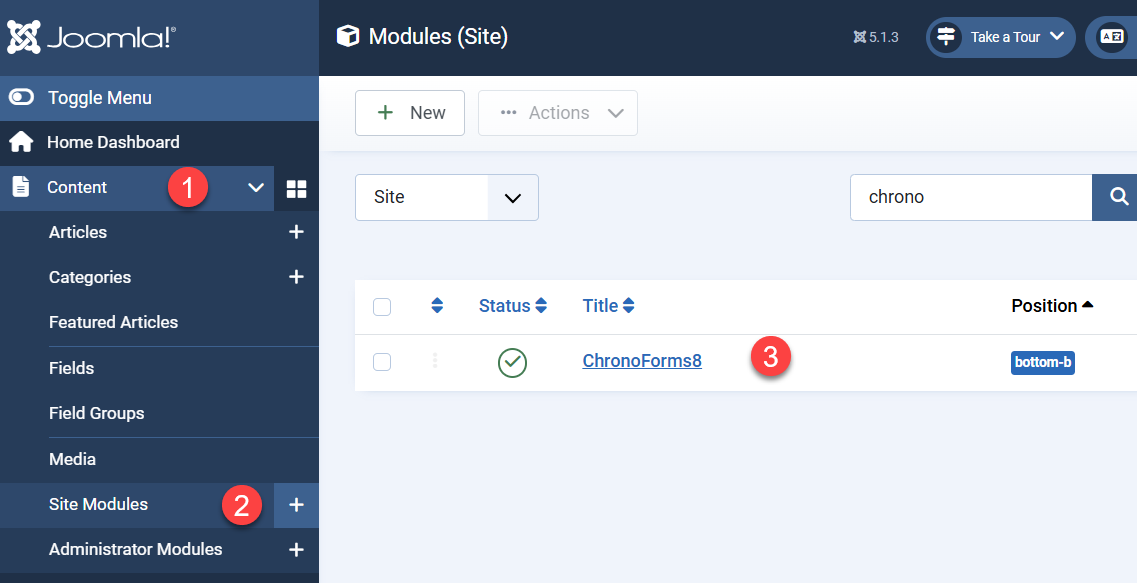
Inside the module you need to enter the Form Alias and make sure it's status is Published:
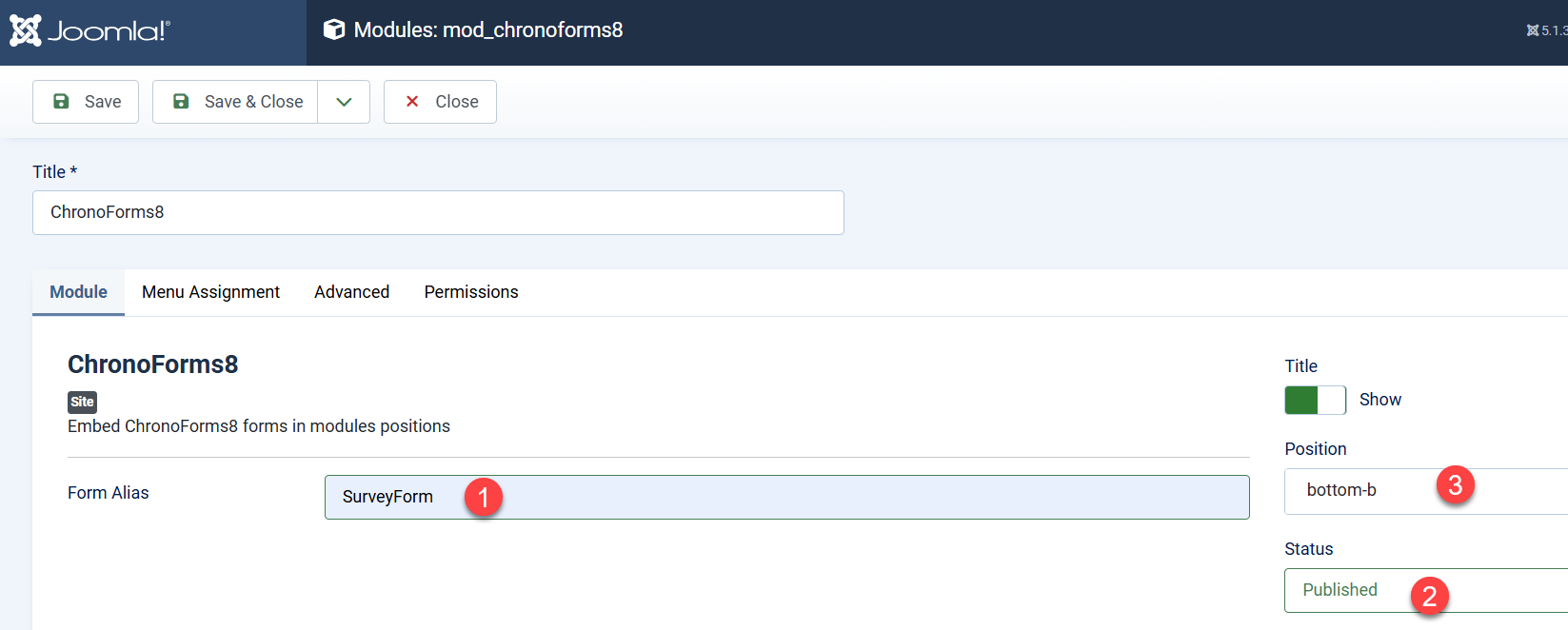


Comments: