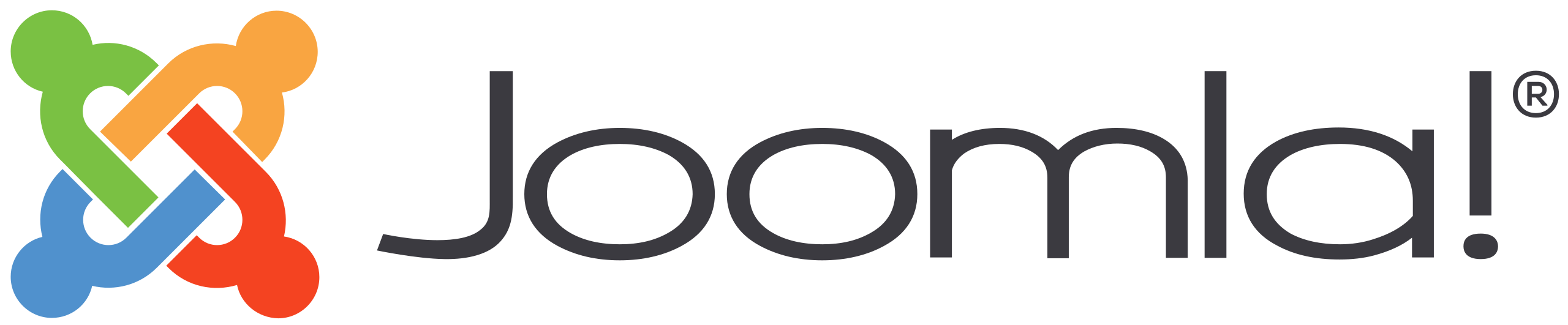
Want to install ChronoForms v8 in Joomla to create powerful, mobile-friendly forms? This step-by-step guide walks you through downloading and installing ChronoForms v8 Joomla form builder.
What you can do with ChronoForms v8 Joomla form builder:
- Build Diverse Forms: Create contact, payment, multi-page, signature, or custom forms with a drag-and-drop interface.
- Mobile-Friendly Design: Design forms that adapt to different screen sizes for optimal user experience.
- Conditional Fields: Show/hide fields or sections based on user input using Triggers and Listeners behaviors.
- Dynamic Options: Load dropdown, checkbox, or radio options from databases for dynamic content.
- Multi-Page Forms: Easily create and navigate multi-page forms with a navigation bar.
- Email Notifications: Send customizable email notifications, confirmations, or attach static files.
- Data Management: Read, store, update, or delete form data in Joomla databases, Google Sheets, or custom tables.
- Spam Protection: Integrate CAPTCHA, reCAPTCHA, or Honeypot for security.
- Payment Integration: Support payments via Mollie, PayPal, or 2Checkout.
- PDF Creation: Generate PDF documents using the TCPDF action.
- Custom Code: Add HTML, CSS, JavaScript, or PHP for tailored functionality.
- Shortcodes: Use shortcodes to embed forms in Joomla articles or retrieve form/system data.
- Form Analytics: View form statistics in the admin interface for performance insights.
- Joomla/WordPress Support: Compatible with Joomla 3, 4, 5, and WordPress, requiring PHP 8+.
3 Steps to install ChronoForms v8 Joomla form builder in Joomla 5
Step 1: Open the Joomla Extensions Installer
In your Joomla admin area, open System then under Install click Extensions
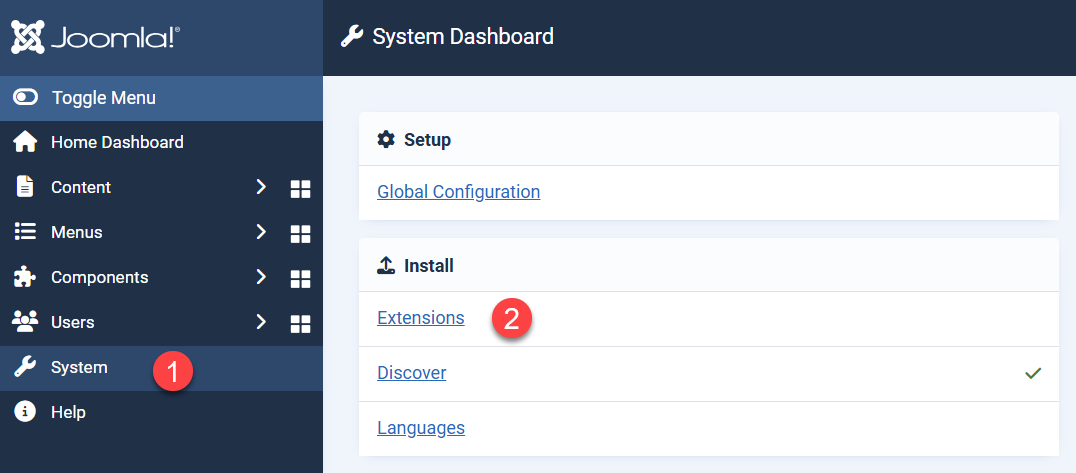
Step 2: Choose Install From Web and search for ChronoForms
Under the Extensions Install page, Click Install From Web, and in the search field enter ChronoForms, then hit search, you can then choose ChronoForms from the list
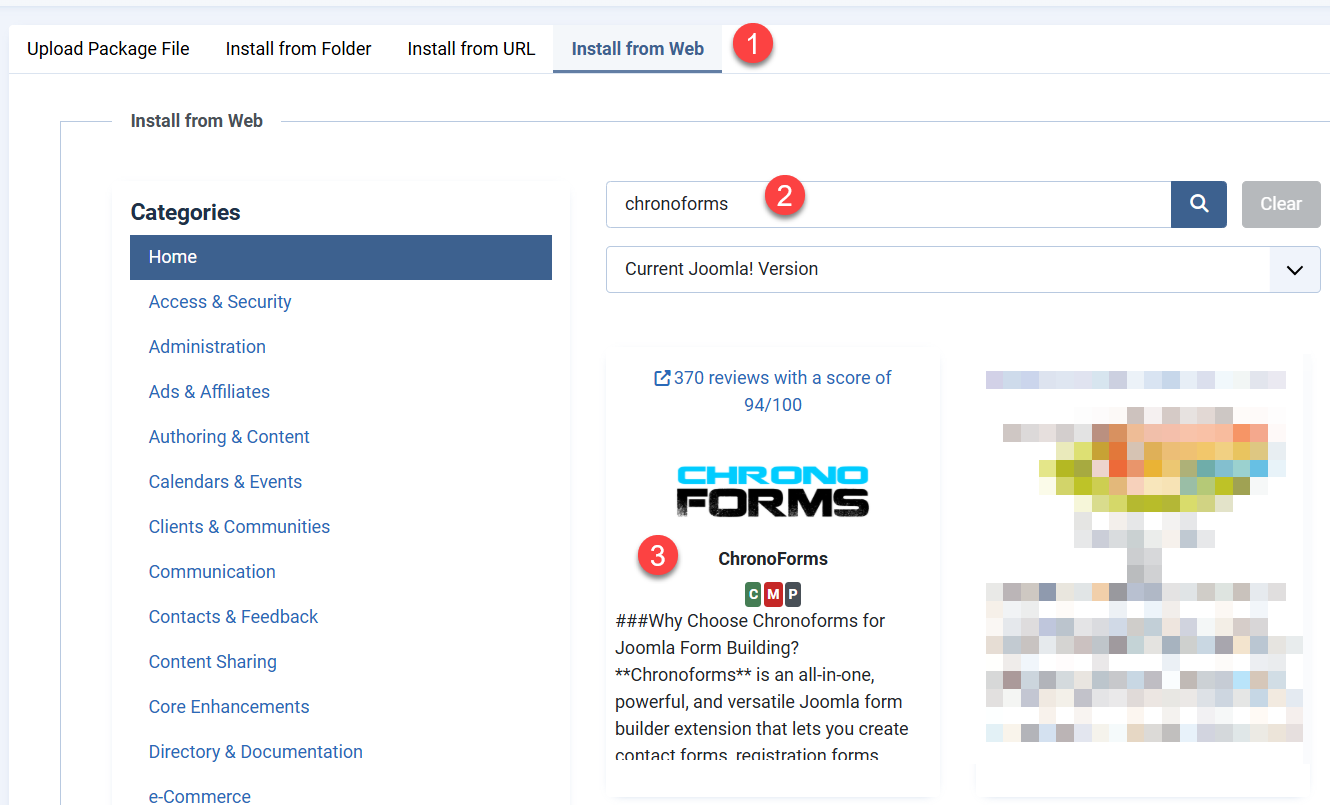
Step 3: Installing ChronoForms
Once the ChronoForms page loads, click the Install button
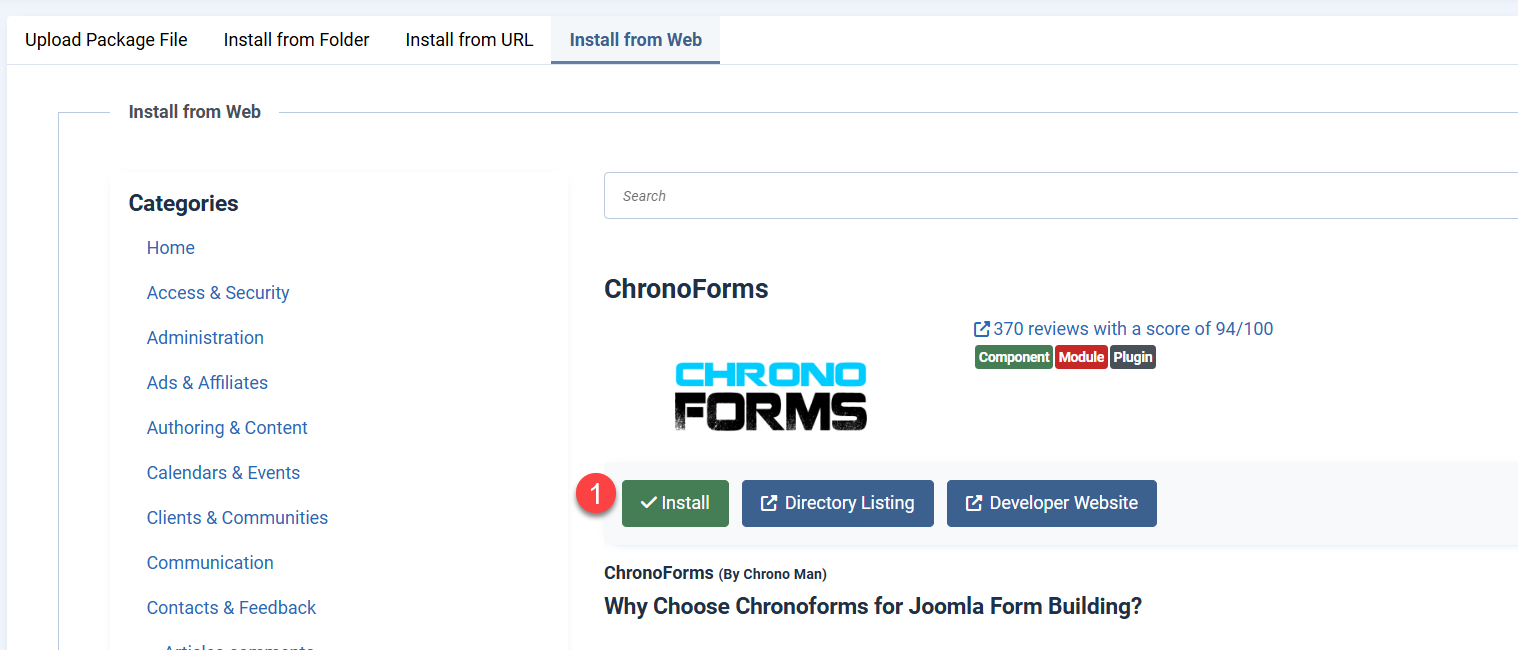
The page will scroll down and you will need to click a 2nd Install button at the bottom
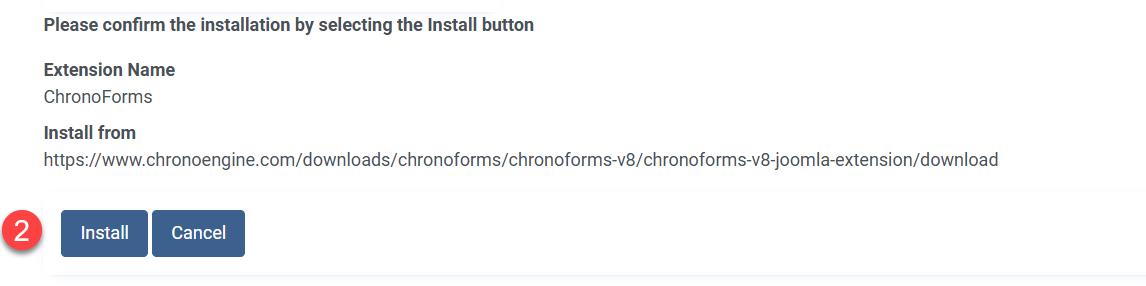
Once you click the 2nd Install button, the latest ChronoForms v8 will be installed and you can now start creating your first form.


Comments: