hi! i haven't been keeping up with chrono forms since i've installed version 1.0. now that there are some upgrades, is it possible to upgrade from 1.0 to 2.3.9? is it safe to make that big jump?
i have version 1.0 running fine. how do i back it up before the upgrade? i just don't want to mess up the setup that i have right now because everything is working fine.
thanks in advace?
Hi Brian,
You will need to use the upgrade package and also change your database structure alittle, will need to add 1 field to the main table and create the plugins table!
before doing anything, keep a copy from the both the frontend and the backend chronocontact folders and the db table too!
Cheers
Max
Max, ChronoForms developer
ChronoMyAdmin: Database administration within Joomla, no phpMyAdmin needed.
ChronoMails simplifies Joomla email: newsletters, logging, and custom templates.
for the folders use FTP program, for the DB table, use some DB admin tool like phpmyadmin, you should have one in your hosting account🙂, let us know when you have those steps ready!
Cheers
Max
Max, ChronoForms developer
ChronoMyAdmin: Database administration within Joomla, no phpMyAdmin needed.
ChronoMails simplifies Joomla email: newsletters, logging, and custom templates.
Max, ChronoForms developer
ChronoMyAdmin: Database administration within Joomla, no phpMyAdmin needed.
ChronoMails simplifies Joomla email: newsletters, logging, and custom templates.
i've found these files under c:\xampp\mysql\data\my_website_name
jos_chrono_contact.frm
jos_chrono_contact.MYD
jos_chrono_contact.MYI
jos_chronoforms_1.frm
jos_chronoforms_1.MYD
jos_chronoforms_1.MYI
can i just copy these files to another folder as a backup? if something happened to my chrono forms, is it safe to just drag the copied files back to c:\xampp\mysql\data\my_website_name folder? i haven't find out how to backup database from xampp that's why i asked if this is a safe way to back up the tables.
Hi briant,
Those are MySQL data files but normally you don't need to do anything with them. XAMPP comes with PHPMyAdmin built in - browse to [root]/phpmyadmin and it's all there.
Bob
PS You can also do [root]/xampp to see all the options.
PPS [root] is probably going to be localhost if you are using your pc as a server.
Hi briant,
Try typing 'localhost/xampp' into your browser address bar (without the quotes). You should get a very orange screen with a list of tools including PHPMyAdmin in the left had column.
Bob
Hi Brian,
Yes, you should export them, after this you will need to add the new fields to the 2nd table at the image above!
Cheers
Max
Max, ChronoForms developer
ChronoMyAdmin: Database administration within Joomla, no phpMyAdmin needed.
ChronoMails simplifies Joomla email: newsletters, logging, and custom templates.
By restoring those 2 forms and running each one of them ONLY ONCE, it should say "DB upgrade successful "!!
[file name=UPGRADE_FORM_1.cfbak size=1716]http://www.chronoengine.com/images/fbfiles/files/UPGRADE_FORM_1.cfbak[/file]
Cheers
Max
Max, ChronoForms developer
ChronoMyAdmin: Database administration within Joomla, no phpMyAdmin needed.
ChronoMails simplifies Joomla email: newsletters, logging, and custom templates.
the 2nd one for the new plugins table [file name=UPGRADE_FORM_2.cfbak size=2059]http://www.chronoengine.com/images/fbfiles/files/UPGRADE_FORM_2.cfbak[/file]
Max, ChronoForms developer
ChronoMyAdmin: Database administration within Joomla, no phpMyAdmin needed.
ChronoMails simplifies Joomla email: newsletters, logging, and custom templates.
Hi briant,
Save them to your PC, open the ChronoForms Form Manager and click the 'Restore Form' icon at the right of the toolbar. Browse to the cfbak file and restore it. Find the form in the Form Manager and click the long link to open it in a new browser window. Opening the form will modify the database.
Once you've opened each of the forms you can select and delete them - job done.
Bob
Hi briant,
Which version do you have installed now? The restore form icon wasn't in v 1,0 but it should be there at the right hand end of the toolbar in v 2.3.x
Bob
Hi briant,
Ah!
First - back up your database tables, and take a opt of the administrator/components/com_chronocontact and components/com_chronocontact folders from your site. You can just rename them to com_chronocontact_old if you like.
Second - download the current 'upgrade' version of ChronoForms. Unzip it and copy the files to the two folders on your site (they should already be in the correct folder structure).
Go to the forms manager in your Site admin - which should now have the Restore button - restore and open the form backup files that Max attached for you. These will update the database to the current level.
That's it I think.
Bob