Published on
In Chronoforms 8 you can delay the redirect to allow for other actions to complete before the redirect is started.
- Open your form for editing and switch to the "Submit" event because we need to redirect when the page is submitted, make sure the Views area is selected on the right side panel
- Expand the Content section under Views
- Find the Message view
- Drag the Message view to the Submit area and click the "Configure" button
- Write a message for the user letting them know about the redirect to start soon.
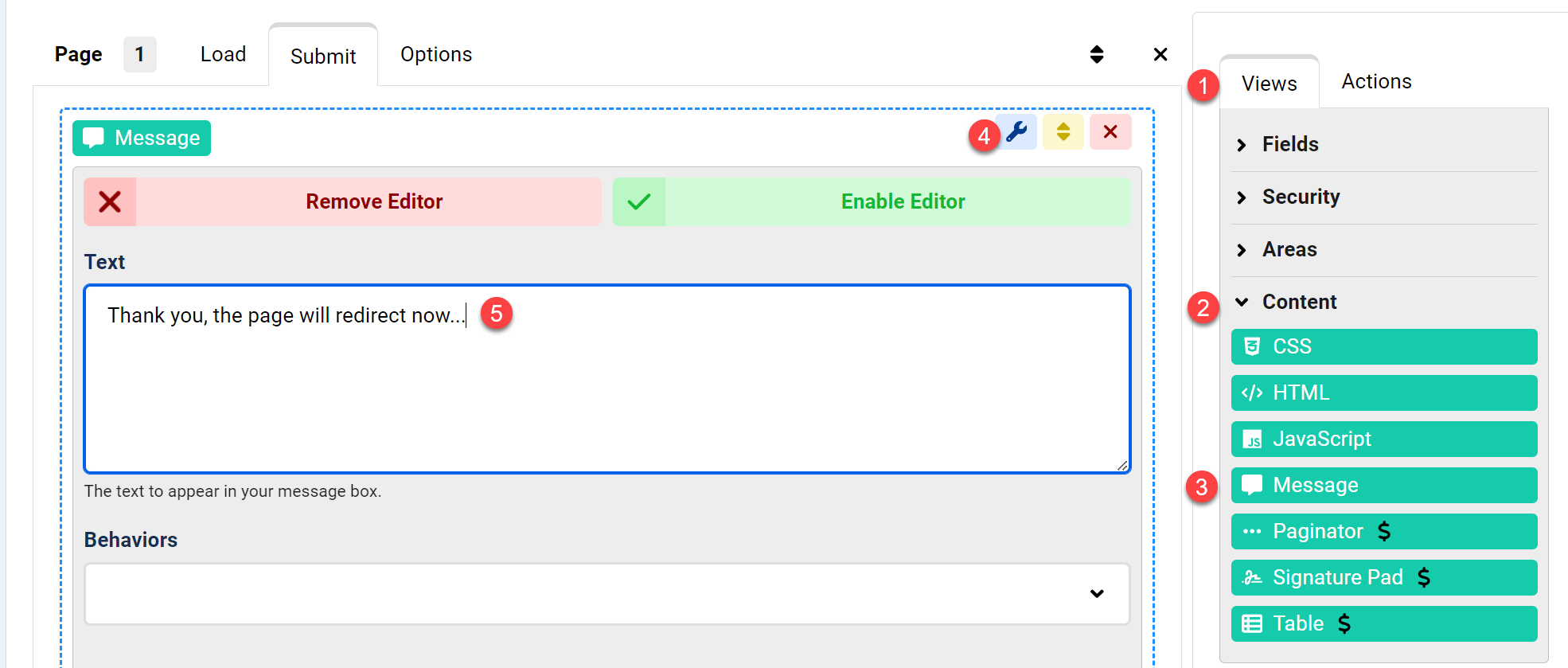
- Keep the Submit event open
- Switch to the Actions area on the right side panel
- Find the Redirect action under the Basics group
- Drag a Redirect action to the submit event and click the "Configure" button
- Enter the URL to redirect the user to, here we redirect to a sub page /complete, if you stop here, the redirect will start immediately and the "Message" view will never appear to the user.
- Enable the "Redirect Delay" behavior.
- Set the delay to 2 seconds, this gives enough time for the user to read the message before the redirect starts.
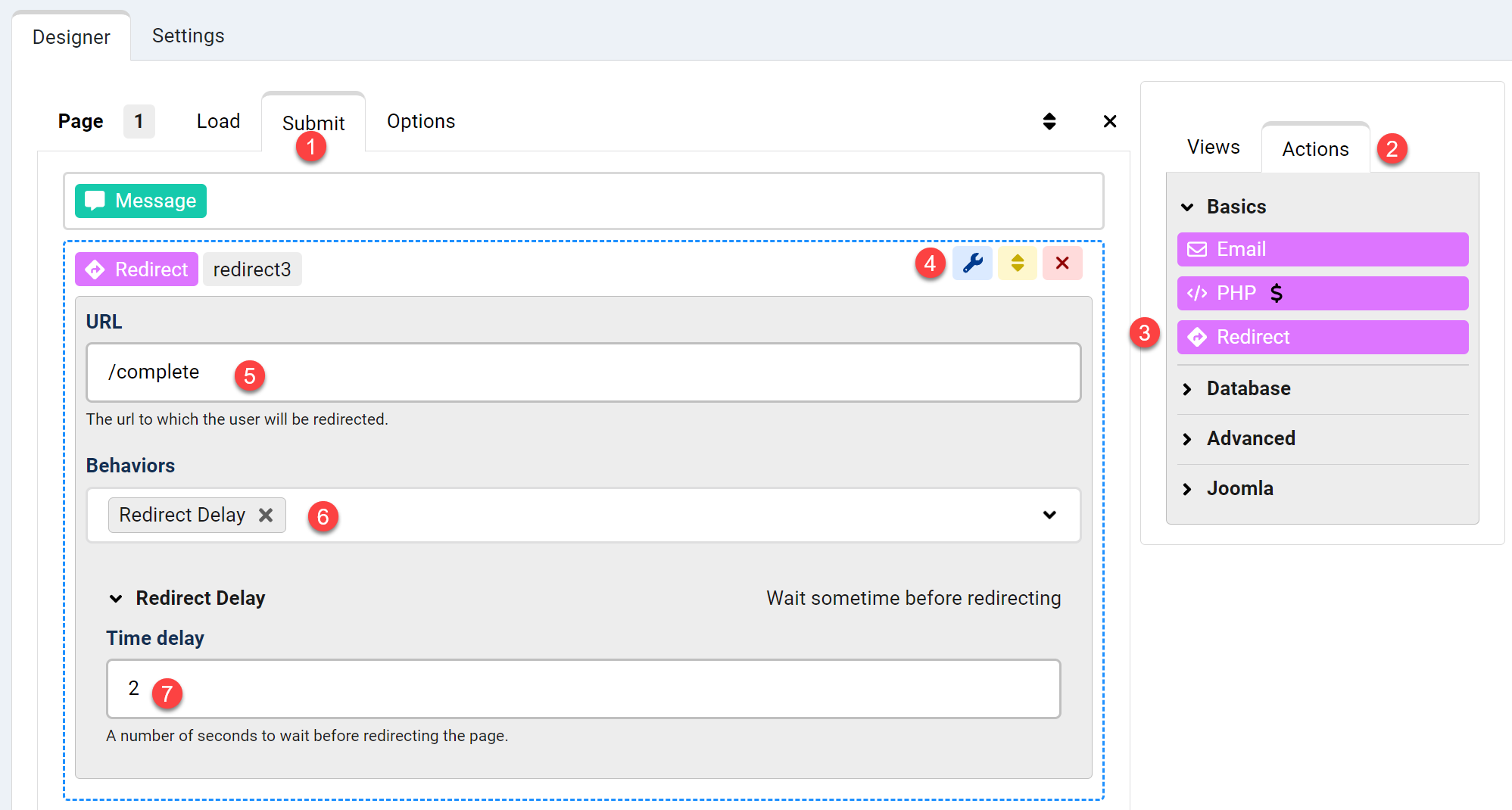


Comments: