In this tutorial we will see how to create a basic list 'connection' by listing articles from the core Joomla! content table.
Go to the "Connections Manager" and Click "New", enter your unique connection's name, change "Published" to Yes, and select the core Joomla content table, in my installation its called "jos_content" as shown.
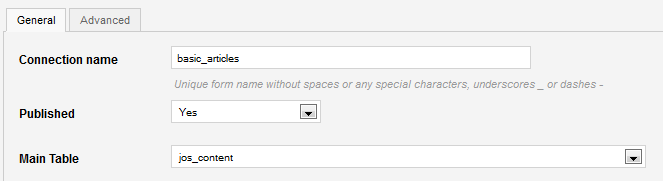
Now let's go to the "Frontend List Settings", in the "List view fields" box, add the table column you want to display in your list along with the list headers, I decided to display these 4 columns:
title,created_by,catid,state
And in order to have a nice header label, I had to use:
title:Title,created_by:Author ID,catid:Category,state:State
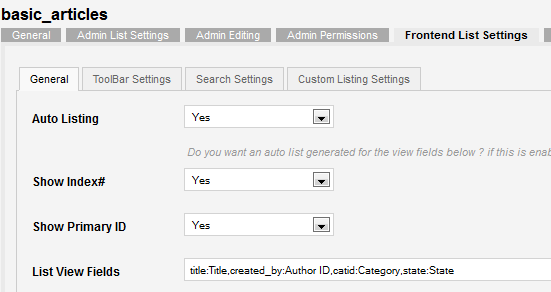
I will also allow users to sort the listing using the article's title, so let's scroll down and enter "title" in the "Sortable Fields" box:

Now let's front to the "Front permissions" tab and allow our public users group (and actually everybody) to access our created articles list, select "Public" under the "List Permissions" box:
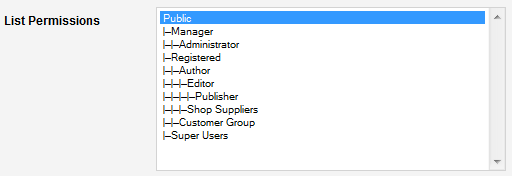
Let's save our connection and click the "Frontend view" link to see your new articles list! :)
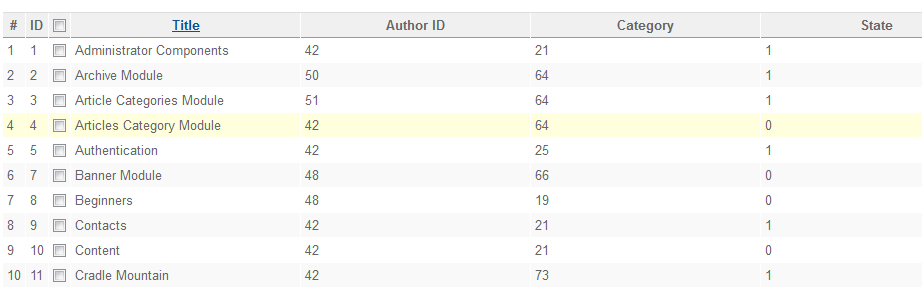


Comments: