Open your form and go to the Pages area.
From the Fields dropdown, drag one Text field.
Set the field label to First Name.
Please note the field name is now set to first_name, we will use this field name later to call the field value in the email body.
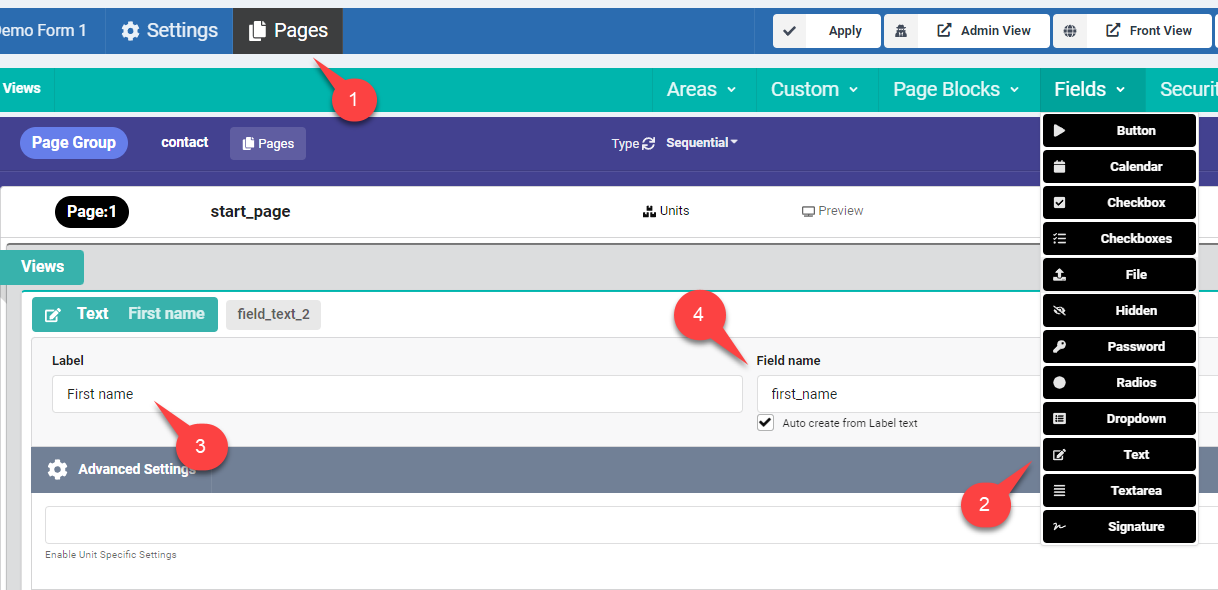
Drag another text field and call it Email
Open the Validation behaviors section.
Enable the Required and Email validations to make sure the field is not left empty and it's value is a valid email address.
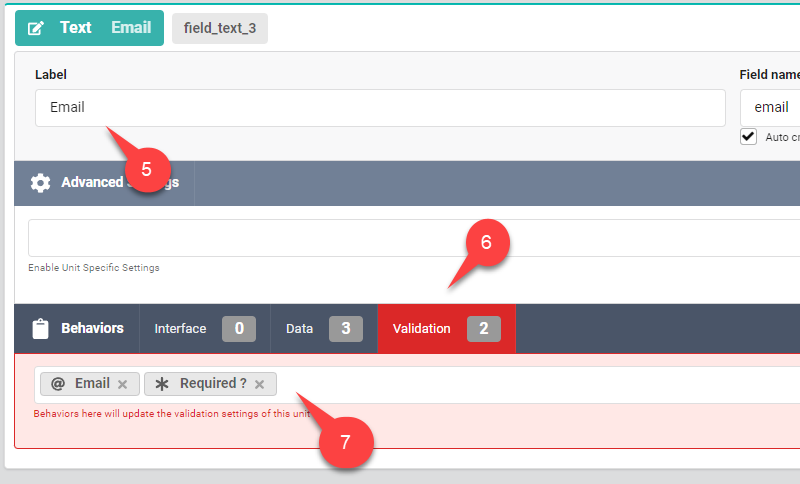
Switch to the form's Settings area.
Enable the Admin Email behavior.
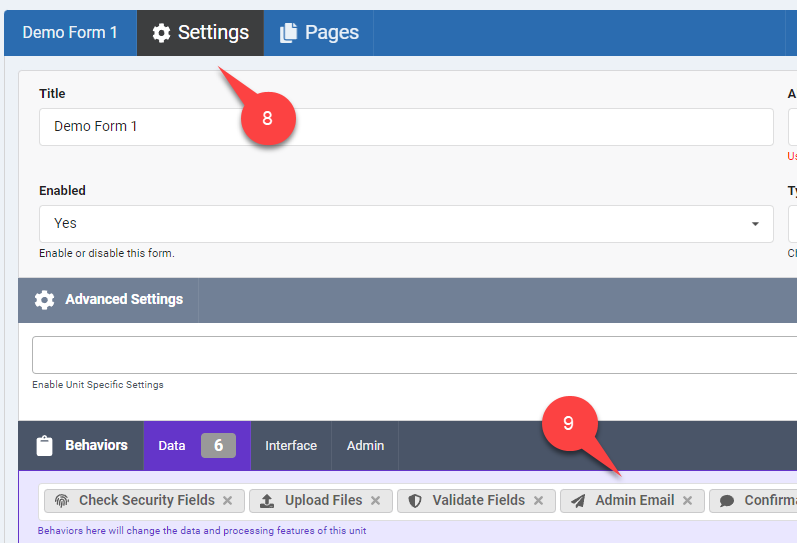
Scroll down to find the Admin Email behavior settings.
Enter any number of email addresses in the Recipients field.
In the Body box you can keep the content as it's, or modify it to include the user's First name using the {data:first_name} shortcode.
Select the Email field in the Reply Email setting to set the email message reply address to the user's email address.
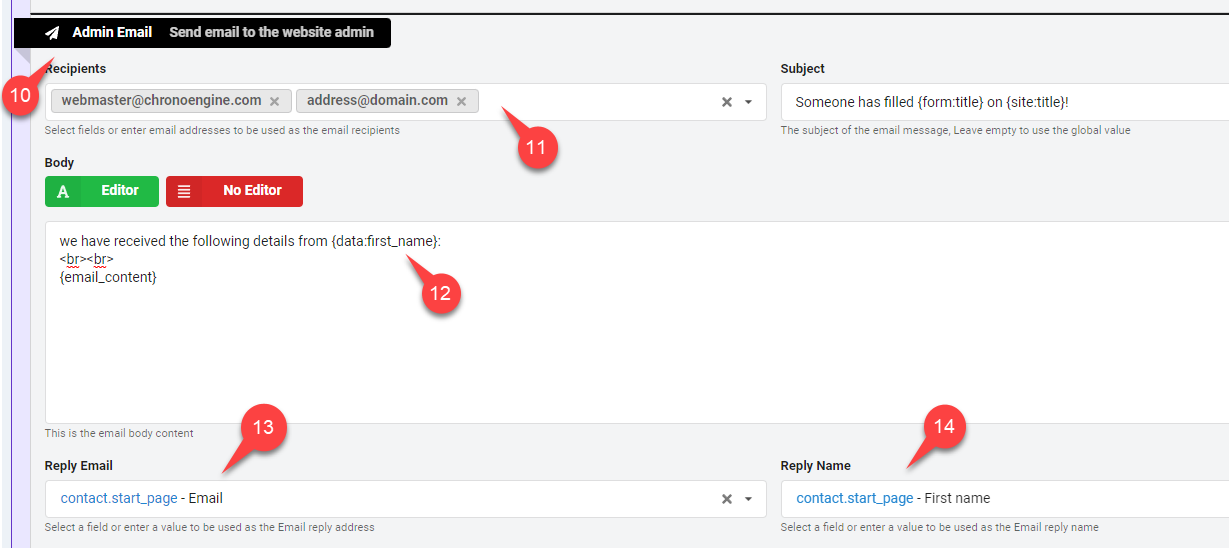
Select the First name field in the Reply name setting to set the email message reply name to the user's first name.
Save your form.


Comments: